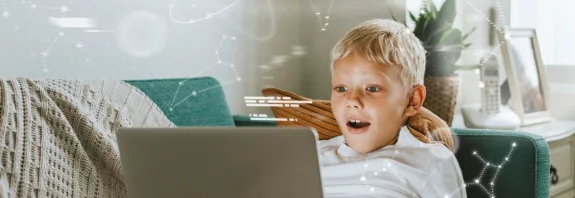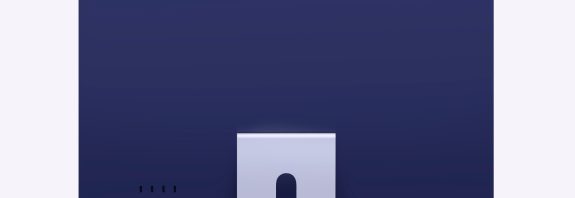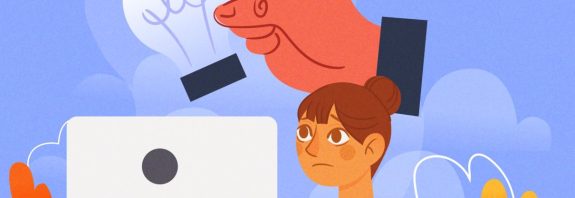What is a computer bios? What is the purpose of BIOS?

What is the BIOS of a computer? Computer bios: the main aspects and role in the life of a PC
Bios (BIOS), or basic input-output system (Basic Input/Output System), is one of the key components of any personal computer. This small but extremely important program is responsible for initializing, diagnosing and managing PC hardware components, and without it modern computers could not function. Let’s take a closer look at what computer bios is and what role it plays in the life of a PC.
What is the bios (BIOS) of a computer and what is the purpose of bios?
Bios is a set of proprietary programs that are stored on the permanent memory of the motherboard (usually on an EEPROM chip or Flash ROM). It is responsible for initializing and managing the hardware components of the PC, such as the central processing unit (CPU), random access memory (RAM), hard disk (HDD or SSD), graphics adapter, and many others.
What does bios do?
Initial initialization. When the computer is turned on, the BIOS begins its work by initializing the hardware components of the PC. This includes checking the integrity of hardware components, detecting and initializing memory, setting system parameters, and hardware detector.
Operating System Boot. After the initialization is complete, the Bios proceeds to boot the operating system. It is responsible for selecting a boot device (for example, a hard disk or a USB drive) from which the operating system will be loaded.
Configuration Management. The BIOS stores a set of configuration options that can be changed by the user. These options include time and date settings, device boot order, power management settings, and other system options.
User Interaction. The BIOS also allows the user to interact with the system during the early stages of boot, for example to adjust hardware configuration options or to restore the system from a backup.
Diagnostics and recovery. Bios can detect problems with hardware components and provide diagnostic information on the screen during boot. It helps users and technicians to identify and solve equipment problems.
How to enter the bios of a computer and laptop
Usually, there are several ways to enter the BIOS (Basic Input/Output System) on a computer or laptop. Depending on the hardware manufacturer. Here are some common methods:
When restarting. The most common way is to press the key that activates the BIOS entry when the computer restarts. This is usually Del, F2, F10, F12 or Esc. The exact key may vary by manufacturer.
Opening from a Windows system. In some cases, you can enter the BIOS from a Windows system. To do this, go to the “Options” or “System Preferences” menu (may also be called “Advanced Startup” or “Recovery Options”) through “Start” or “Control Center”. After that, select “Recovery and Recovery” or “Reboot” and select “Link to UEFI Firmware Settings” or similar.
Using special buttons or keyboard shortcuts. Some laptops have special buttons or keyboard shortcuts for entering the BIOS. Usually it can be Fn + F2, Fn + F10 or others. Instructions are usually on the screen during boot or can be found in your device’s documentation.
Using the Reset BIOS (CMOS) Button. If you are unable to enter the BIOS using any of these methods, you can try resetting the BIOS by removing the CMOS battery on the device’s motherboard for a few minutes. However, this method can be difficult and require certain skills.
Please note that the internal appearance and BIOS settings may vary from manufacturer to manufacturer
Before making any changes to the BIOS, it is recommended to carefully read the user manual or the manufacturer’s website to avoid possible problems with the device.
Computer bios is an integral part of any PC and plays an important role in its life. It ensures the correct operation of hardware components, helps to load the operating system and allows the user to configure system parameters. For most users, Bios may remain invisible, but it is impossible to imagine the operation of a modern computer without it.
Here are the key points in the development of BIOS (Basic Input/Output System) in computers:
1975 – Origin of the term BIOS. The term BIOS was first used by Gary Kildall in the CP/M operating system to describe the software that interacted with the computer’s hardware.
1981 – IBM PC and classic BIOS. Release of the first personal computer, the IBM PC, in which the BIOS was an integrated part of the system. The BIOS was responsible for hardware initialization, operating system startup, and basic I/O management.
1984 – BIOS standardization. IBM published the specification for BIOS, which became the basis for creating compatible computers (IBM PC compatible). This specification allowed other companies to produce compatible PCs with their own BIOS versions.
1996 – Expanded BIOS functionality. Introduction of Plug and Play BIOS, which allowed devices connected to the computer to be automatically detected and configured without the need for manual configuration.
1999 – Development of ACPI (Advanced Configuration and Power Interface). The BIOS began to support ACPI, which made it possible to more effectively manage the power consumption of computers and make it easier to put them into sleep and hibernate modes.
2000’s – Expansion of BIOS capabilities
The BIOS gained support for new standards such as USB and SATA, as well as the ability to boot from the network and other external devices.
2006 – Emergence of UEFI (Unified Extensible Firmware Interface). UEFI was introduced as a modern BIOS replacement. It offered a more intuitive interface, support for large hard drives (over 2 TB), a faster boot process, and improved security.
2011 – UEFI Proliferation. Most new computers began to ship with UEFI instead of the traditional BIOS, especially in high-performance systems and laptops.
2020s – Slowly moving away from BIOS. Most modern systems now use UEFI, and traditional BIOS is gradually disappearing from new devices.
These moments show the evolution of the BIOS from its original role in the IBM PC to today’s UEFI, which has become the new standard for booting and managing the system.