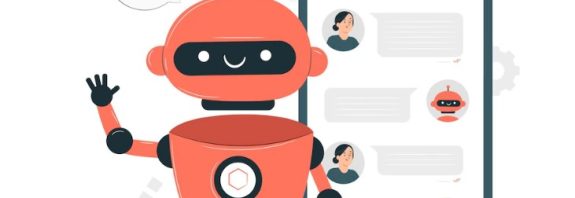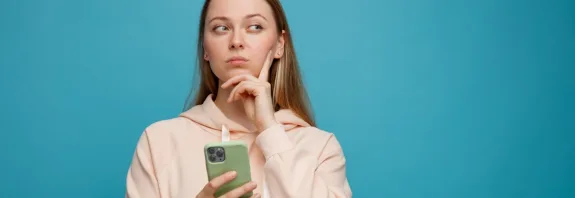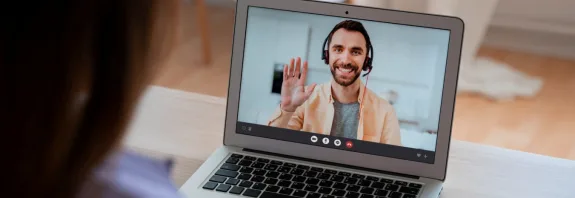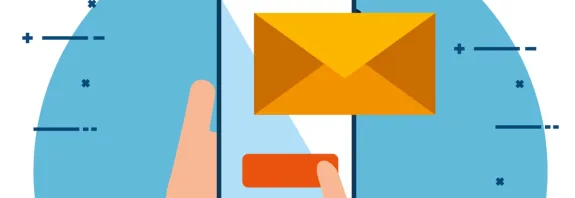How to Activate Viber on Your Computer

How to Activate Viber on Your Computer and Switch Accounts: Step-by-Step Guide
How to activate Viber on your computer and switch accounts? Viber is a popular messaging app that allows communication via messages, calls, and video chats. While many users prefer the mobile version, Viber is also available for computers, making it convenient for work or home use. In this article, we’ll cover how to activate Viber on your computer and how to switch to a different account if you need to use another phone number.
How to Activate Viber on Your Computer
Before using Viber on your computer, note that it functions as a mirror of your primary mobile account. You’ll need an active Viber account on your phone. Here’s how to activate it:
Step 1: Download Viber for Your Computer
- Visit the official Viber website at viber.com.
- Click the Download button and select the version for your operating system (Windows or macOS).
- Download the installation file (e.g., vibersetup.exe for Windows).
Step 2: Install the Application
- Run the downloaded file.
- Follow the installer’s instructions: agree to the terms, click Install, and wait for the process to complete.
- Viber will automatically open after installation.
Step 3: Activate Viber Using a QR Code
- On first launch, the computer screen will prompt: “Do you have Viber on your phone?” Click Yes.
- A QR code will appear.
- On your phone, open Viber and access the QR code scanner:
- Android: Tap More > QR Scanner.
- iOS: Tap More > Scan QR Code.
- Point your phone’s camera at the QR code on the computer screen.
- After scanning, Viber on your computer will sync with your mobile account, and you can start messaging.
Note: Your phone must be connected to the internet during activation and synchronization.
How to Switch Accounts in Viber on Your Computer
To use a different phone number (i.e., a different account) on your computer, you need to deactivate the current account and connect a new one. Here’s how:
Method 1: Deactivation via Viber Settings
- Open Viber on Your Computer:
- Launch the app from the desktop or Start menu (Windows) or Applications folder (macOS).
- Go to Settings:
- In the top-right corner, click the gear icon (⚙️) or, in the left menu, select the three dots (⋯) and choose Settings.
- Access Privacy Settings:
- In the settings window, go to the Privacy tab.
- Deactivate the Account:
- Find the Deactivate Viber on Desktop button and click it.
- Confirm by clicking Deactivate in the pop-up window.
- Activate a New Account:
- After deactivation, Viber will return to the initial screen.
- Enter the new phone number you want to use and click Continue.
- On the phone with the new number, you’ll receive an activation code or QR code (depending on the version). Follow the activation steps described above.
Important: Deactivating on the computer does not affect your phone account but will erase data (e.g., chat history) from the desktop version.
Method 2: Complete Reinstallation of Viber
If the first method doesn’t work or you prefer a fresh start, follow these steps:
- Uninstall Viber from Your Computer:
- Windows: Go to Control Panel > Programs and Features, find Viber, and click Uninstall.
- macOS: Drag Viber from the Applications folder to the Trash and empty the Trash.
- Download and Reinstall Viber:
- Return to viber.com, download the app, and install it as described in the activation section.
- Connect a New Account:
- After launching, enter the new phone number and activate it via QR code or SMS code.
Helpful Tips
- Check Internet Connection: Both your computer and phone must be online during activation or account switching.
- Update Viber on Your Phone: Ensure the latest version of Viber is installed on your smartphone to avoid sync issues.
- Back Up Important Data: Before deactivating or reinstalling, back up chats on your phone (Settings > Account > Backup).
- One Number per Primary Device: Viber is tied to one primary phone number, so you’ll need a different number for a new account.
Conclusion
How to activate Viber on your computer? Activating Viber on your computer is a simple process that requires installing the app and syncing it with your phone via a QR code. To switch accounts, you can either deactivate the current account through settings or reinstall the app. Both methods allow you to quickly switch to a new number and continue messaging. We hope this guide helps you easily manage these tasks!