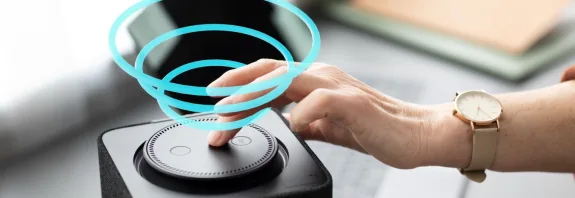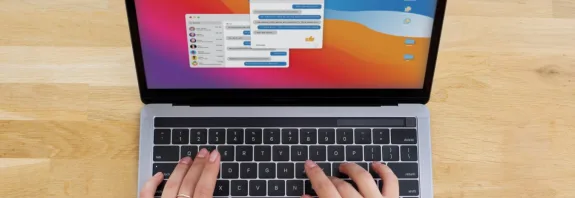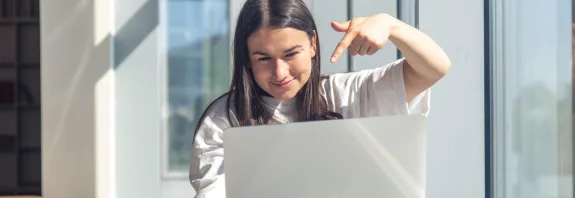How to Adjust Screen Color

😀
0
😍0
😢0
😡0
👍0
👎0
Вміст (Contents)
Сховати (Hide)
How to Adjust Screen Color on PC and Smartphones
In this article, I’ll explain how to adjust screen color settings on a PC and smartphone step-by-step. Proper color calibration can enhance your device experience, making visuals more comfortable for your eyes or tailored to your needs.
Adjusting Screen Color on a PC
Both Windows and macOS offer built-in tools for color calibration. Here’s how to do it:
Windows 10/11
- Open Calibration Settings:
- Press Win + S, type Calibrate display color in the search bar, and select Calibrate display color.
- Alternatively, go to Control Panel → Hardware and Sound → Display → Calibrate color.
- Launch the Calibration Wizard:
- Click Next in the pop-up window. The system will guide you through several steps.
- Adjust Gamma:
- You’ll see sample images with different gamma levels. Move the slider to make colors look natural, avoiding excessive darkness or brightness.
- Adjust Brightness and Contrast:
- Follow on-screen instructions to tweak these settings. You may need to access your monitor’s menu (via buttons on the device) to adjust values.
- Fine-Tune Color Balance:
- Adjust red, green, and blue (RGB) sliders to eliminate unwanted color tints.
- Save Settings:
- Compare the previous and new color profiles by clicking Previous and Current. If satisfied, click Finish.
macOS
- Open Display Settings:
- Go to the Apple menu () → System Settings → Displays.
- Color Calibration:
- In the Color tab, click Calibrate to launch the Display Calibrator Assistant.
- Follow Instructions:
- The system will guide you to adjust contrast, brightness, and color profile. Choose a preset profile (e.g., sRGB) or create a custom one.
- Save Profile:
- Name and save the new profile when finished.
Additional Tips for PC:
- For external monitors, check the monitor’s built-in menu (via physical buttons) to adjust color temperature (e.g., warm or cool tones).
- For precise calibration (e.g., for designers), use software like DisplayCAL or hardware calibrators like Datacolor Spyder or X-Rite.
Adjusting Screen Color on Smartphones
Android and iOS smartphones offer convenient tools for modifying color settings.
Android
- Open Display Settings:
- Go to Settings → Display (name may vary by device model).
- Adjust Color Temperature:
- Look for Screen Color, Color Mode, or Color Temperature.
- Choose a preset mode (e.g., Warm, Cool, Natural) or manually adjust RGB sliders (available on devices like Samsung or Xiaomi).
- Night Mode:
- Enable Night Mode or Blue Light Filter in the Eye Comfort section to reduce blue tones and make colors warmer.
- Adaptive Settings:
- On some devices (e.g., Google Pixel), enable Adaptive Colors to automatically adjust the screen to ambient lighting.
iOS (iPhone)
- Open Display Settings:
- Go to Settings → Display & Brightness.
- True Tone and Night Shift:
- Enable True Tone to automatically adjust colors based on ambient light.
- Activate Night Shift to reduce blue light. Customize the warmth and set a schedule.
- Manual Color Adjustment:
- Go to Settings → Accessibility → Display & Text Size → Color Filters.
- Enable Color Filters and select a mode (e.g., grayscale, color blindness correction) or manually adjust hues using sliders.
Additional Tips for Smartphones:
- Many modern devices (especially with AMOLED screens) offer modes like Vivid Colors or Natural Colors—test them to find the best fit.
- If built-in settings aren’t enough, try third-party apps like Twilight (Android) or Screen Filter.
Conclusion
Adjusting screen color on PCs and smartphones is a simple process that lets you tailor your device to your preferences or usage conditions. On a PC, you can fine-tune gamma, brightness, and RGB, while smartphones emphasize convenience and automatic modes. Experiment with settings to find the perfect balance for your eyes!