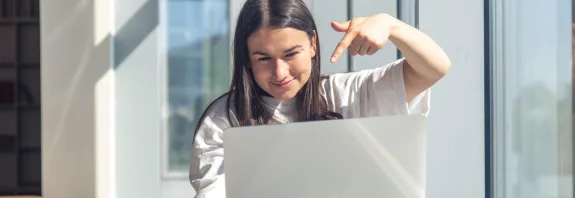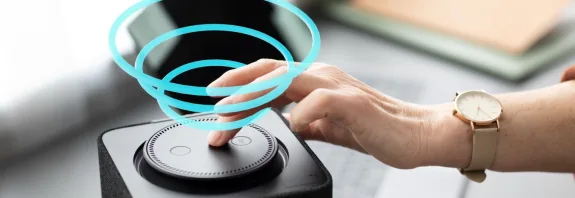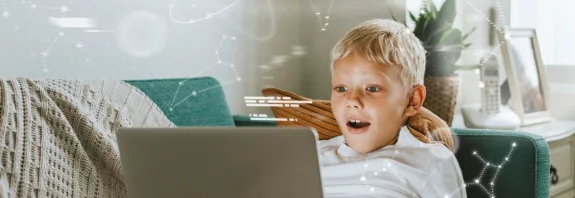How to Work on a Computer Without a Mouse

In this article, we’ll explore the main methods How to Work on a Computer Without a Mouse, which are useful for both Windows and macOS. The mouse is a key tool for computer operation, but what do you do if it breaks, gets lost, or you simply want to master alternative control methods? Fortunately, computers have many built-in features that allow you to work efficiently using only the keyboard.
The keyboard has a set of keys that let you navigate menus, files, and windows without a mouse:
- Arrow Keys (↑, ↓, ←, →): Move the cursor or selection in menus, lists, or text.
- Tab: Switches focus between interface elements (buttons, input fields, etc.).
- Enter: Performs an action, such as opening a file or confirming a selection.
- Esc: Closes menus or cancels actions.
For example, to open a program from the Windows desktop, press Windows (or Cmd on macOS), start typing the program’s name, and press Enter.
2. Hotkeys – Your Best Friend
Hotkeys significantly speed up work and allow you to execute most commands without a mouse. Here are some basic combinations:
Windows:
- Ctrl + C: Copy.
- Ctrl + V: Paste.
- Ctrl + X: Cut.
- Alt + Tab: Switch between open programs.
- Alt + F4: Close the active window.
- Windows + D: Show the desktop.
macOS:
- Cmd + C: Copy.
- Cmd + V: Paste.
- Cmd + Tab: Switch between programs.
- Cmd + Q: Close a program.
Learn hotkeys for programs you use often (e.g., browsers or text editors) to boost efficiency.
3. Controlling the Cursor with the Keyboard
If you need to move the mouse cursor, Windows offers a “Mouse Keys” feature:
- Press Alt + Shift + Num Lock to enable this option (a notification will appear).
- Use the numeric keypad:
- 8, 2, 4, 6: Move the cursor up, down, left, or right.
- 5: Click.
- +: Double-click.
- /, *, -: Switch between mouse buttons (left, right, middle).
On macOS, there’s a similar feature called “Mouse Keys”:
- Go to System Settings > Accessibility > Pointer Control.
- Enable Mouse Keys and control the cursor using the keyboard.
4. Use the Command Line or Terminal
For advanced users, the command line (Windows) or terminal (macOS) allows you to perform many tasks without a graphical interface:
- Windows: Press Windows + R, type cmd, and use commands like dir to view files.
- macOS: Open the terminal via Spotlight (Cmd + Space, type Terminal) and use commands like ls or cd.
This is useful for system tasks, such as copying files or launching programs.
To make working without a mouse easier:
- Windows: Press Windows + M to minimize all windows, then use Tab and arrow keys to navigate.
- In browsers (Chrome, Firefox, etc.), use Ctrl + T (new tab), Ctrl + W (close tab), and F6 (go to the address bar).
- In text editors (e.g., Word), use Ctrl + Arrow Keys to move quickly through text.
6. Virtual Keyboard for Special Cases
If you need to click an on-screen button, enable the virtual keyboard:
- Windows: Press Windows + Ctrl + O.
- macOS: Go to System Settings > Accessibility > Keyboard > Viewer.
This helps in situations where the physical keyboard can’t replace a mouse click.
Tips for Comfortable Work
- Use Alt (Windows) or Ctrl + F2 (macOS) to access program menus via the keyboard.
- Practice! Working without a mouse may feel slow at first, but with experience, you’ll perform tasks faster.
- If the mouse is temporarily unavailable, consider connecting a spare keyboard with a touchpad.
Conclusion
How to work on a Computer Without a Mouse? It’s entirely possible to operate a computer without a mouse by mastering keyboard shortcuts and accessibility features. This not only saves you in a pinch but can also become a valuable skill for boosting productivity. Try these methods today, and you’ll be amazed at how powerful your keyboard can be!