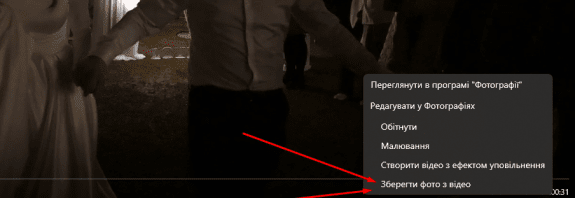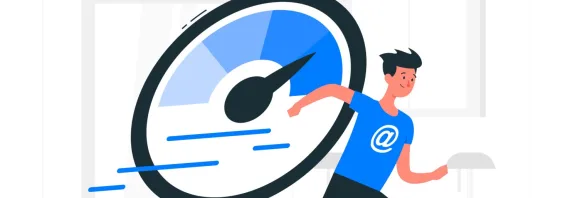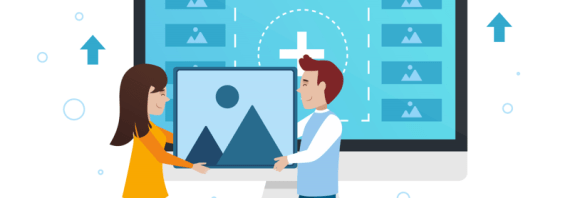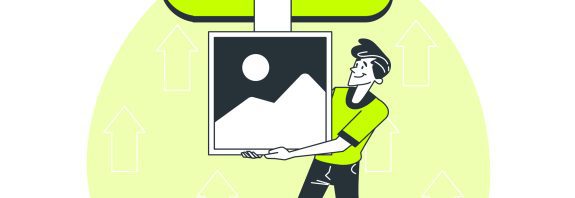How to Archive Photos on Your Computer
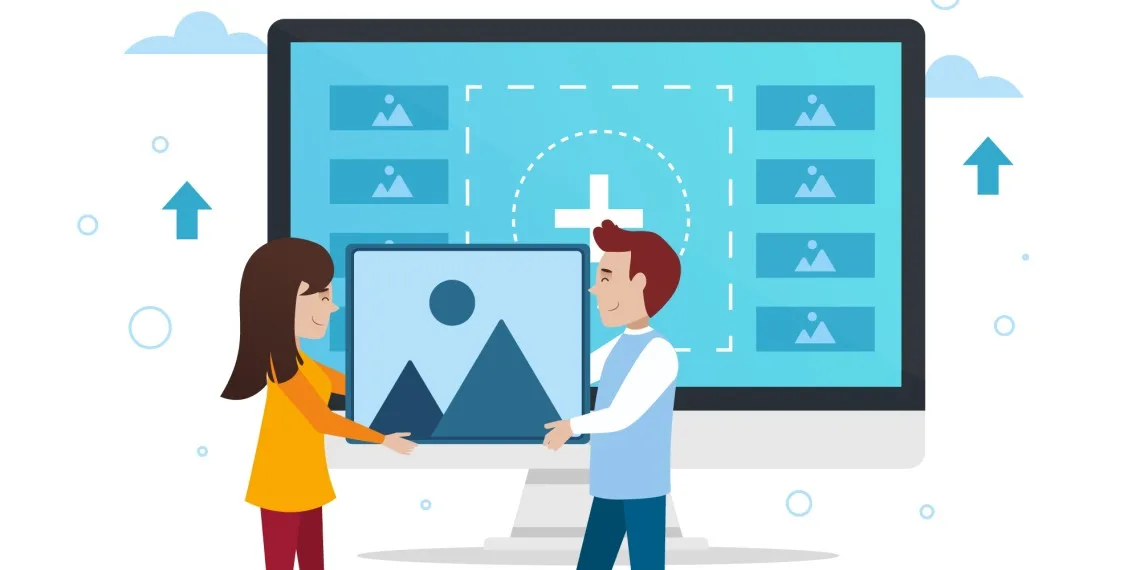
How to Archive Photos on Your Computer: Step-by-Step Guide and Tips
In this article, we’ll explore how to archive photos on your computer, which tools to use, and how to make the process as convenient and secure as possible. Photos are precious memories that can take up significant space on your computer over time. Archiving helps organize them, protect against loss, and free up storage space.
What Is Photo Archiving?
Archiving is the process of compressing files into a special format (e.g., ZIP or RAR), which reduces their size and combines them into a single archive. This saves space, makes data transfer easier, and allows you to password-protect files if needed. Archiving photos is especially useful for storing old images, sharing them, or creating backups.
Methods for Archiving Photos
Method 1: Using Built-In Windows Tools
Windows has a built-in feature for creating ZIP archives without additional software.
- Gather Photos in One Folder:
- Create a new folder (right-click on the desktop > New > Folder) and name it, e.g., “Photo_Archive_2025.”
- Move all desired photos into this folder.
- Compress the Folder:
- Right-click the folder.
- Select Send to > Compressed (zipped) folder.
- Rename the Archive:
- After creation, the archive (a .zip file) can be renamed, e.g., “Family_Photos_2025.zip.”
- Verify:
- Double-click the archive to ensure all photos are inside.
Advantages: Fast, free, no additional software needed.
Disadvantages: No password protection, limited compression for photos (especially JPGs, which are already compressed).
Method 2: Using Archiving Software
For more control (e.g., adding passwords or higher compression), use specialized programs.
1. WinRAR
- Download: Official site win-rar.com.
- Instructions:
- Install WinRAR and open the program.
- Click Add and select the folder or individual photos.
- In the settings window:
- Choose the archive format (RAR or ZIP).
- Set the compression level (from “No compression” to “Maximum”).
- Optionally, click Set password and enter a password.
- Click OK to create the archive.
Advantages: Password protection, customizable compression.
Disadvantages: Paid after a 40-day trial (but can be used free with reminders).
2. 7-Zip
- Download: Official site 7-zip.org.
- Instructions:
- Install 7-Zip.
- Right-click the folder with photos.
- Select 7-Zip > Add to archive.
- In the window:
- Choose the format (7z, ZIP, etc.).
- Adjust compression and add a password (under “Encryption”).
- Click OK.
Advantages: Free, lightweight, supports multiple formats.
Disadvantages: Less intuitive interface for beginners.
Method 3: Archiving with Cloud Services
To not only compress photos but also protect them from loss, use cloud storage.
1. Google Drive
- Instructions:
- Go to drive.google.com and sign in.
- Click New > File upload or Folder upload.
- Upload your photos or folder.
- After uploading, right-click the file/folder > Download – Google will automatically compress them into a ZIP file.
Advantages: Access from any device, backup functionality.
Disadvantages: Requires internet, free storage limited to 15 GB.
2. Dropbox or OneDrive
- Similar to Google Drive: Upload files via the website or app, then download them as an archive.
Tips for Effective Photo Archiving
- Sort Before Archiving:
- Organize photos by date, event, or theme (e.g., “Vacation_2024,” “Birthday_2025”).
- Check Quality:
- Avoid recompressing JPG files with quality loss—choose “No compression” if clarity is important.
- Add a Password:
- For personal photos, protect the archive with a password in WinRAR or 7-Zip.
- Keep Backups:
- Store archives on an external drive or in the cloud to prevent loss due to computer failure.
- Update Archives:
- Periodically add new photos to existing archives using the “Update” function in archiving software.
How to Unarchive Photos?
To open an archive:
- Windows: Right-click the file > Extract All > choose a destination folder.
- WinRAR/7-Zip: Open the archive in the program, click Extract, and specify a location.
- If the archive is password-protected, enter the password during extraction.
Conclusion
How to Archive Photos on Your Computer? Archiving photos is a simple and effective way to organize your images and save space. You can use built-in Windows tools, specialized software like WinRAR or 7-Zip, or cloud services like Google Drive. The choice depends on your needs—whether it’s speed, security, or accessibility. Try these methods to keep your precious memories safe and organized!