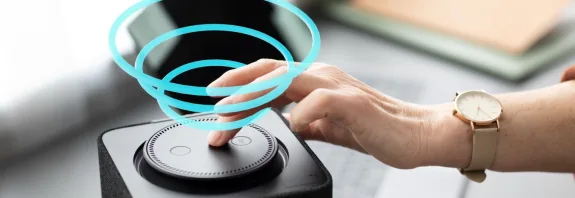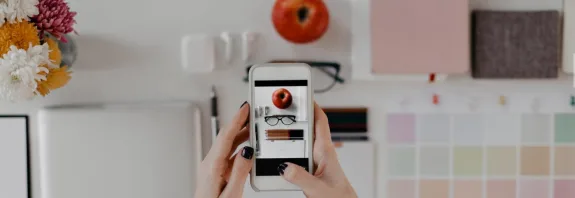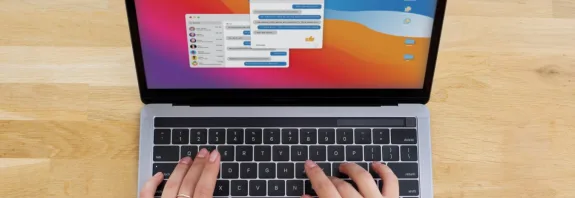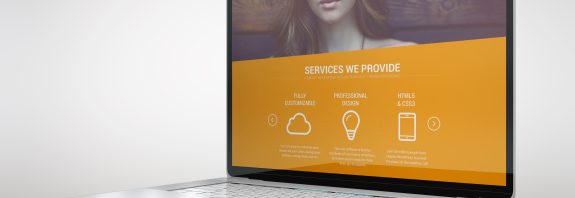How to connect a laptop to a TV
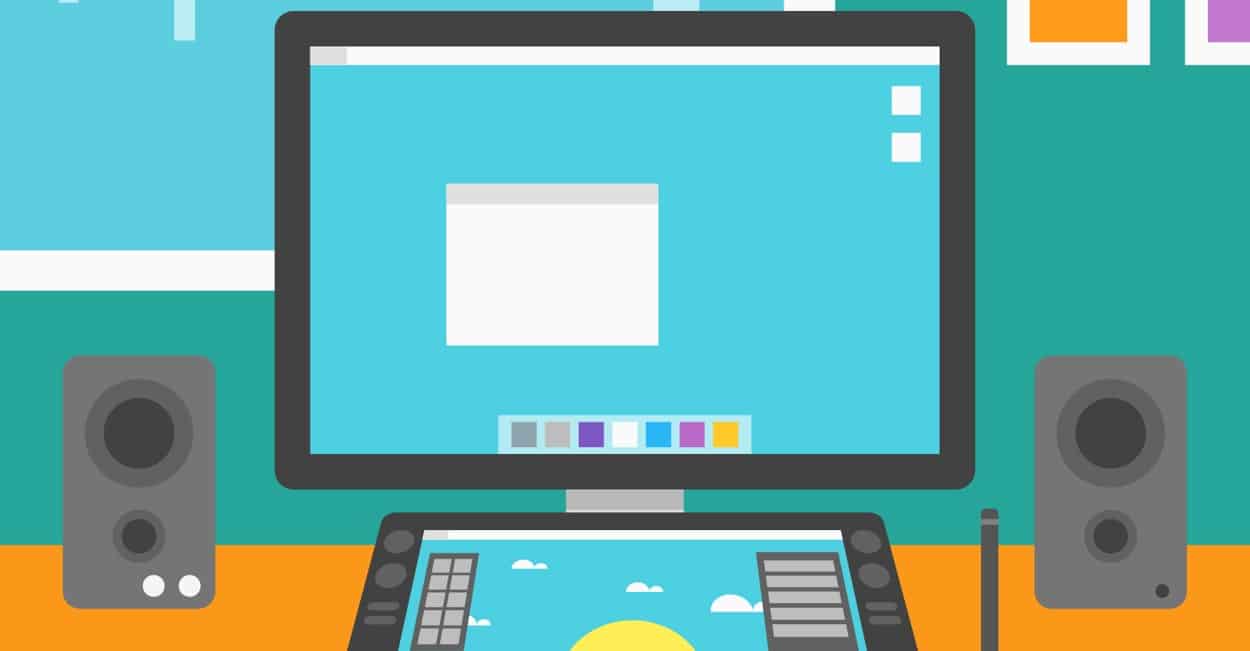
How to connect a laptop to a TV: Step-by-step guide
How to connect a laptop to a TV? Connecting a laptop to a TV can significantly expand the possibilities of using your device. You can enjoy your favorite movies, series or even play games on the big screen. In this article, we will consider the main ways to connect a laptop to a TV, taking into account different types of connections and settings.
How to connect a laptop to a TV – Basic connection methods
HDMI connection
What is HDMI?
HDMI (High-Definition Multimedia Interface) is the most popular and most convenient way to connect a laptop to a TV. This cable allows you to transmit both video and audio signals of high quality.
How to connect a laptop to a TV via HDMI:
Equipment preparation:
Make sure your laptop has an HDMI port.
Prepare an HDMI cable of suitable length.
Cable connection:
Insert one end of the HDMI cable into the HDMI port on the laptop.
Connect the other end to the HDMI connector on the TV.
TV settings:
Turn on the TV and use the remote control to select the appropriate HDMI input (usually via the “Input” or “Source” button).
Laptop settings:
Your laptop will automatically detect the connected TV. If this does not happen, press the Windows + P keys on the keyboard and select the appropriate mode: “Duplicate”, “Extend” or “Second display screen only”.
Connection via VGA (older models)
What is VGA?
VGA (Video Graphics Array) is an older analog video connection standard. VGA only transmits video, so a separate connection is required for audio.
How to connect via VGA:
Equipment preparation:
Make sure your laptop and TV have VGA connectors.
Prepare a VGA cable and, if necessary, a 3.5 mm audio cable.
Cable connection:
Connect the VGA cable to the corresponding connectors on the laptop and the TV.
To transmit audio, connect an audio cable between the headphone output on the laptop and the input on the TV.
TV settings:
Select the VGA input on the TV via the remote control.
Laptop settings:
Press Windows + P and select the appropriate display mode.
Wireless connection via Wi-Fi (Miracast, Chromecast)
What is a wireless connection?
Wireless connection allows you to transfer images and sound from the laptop to the TV without using cables. This method is suitable for TVs that support Miracast technology or using external devices such as Chromecast.
How to connect via Miracast:
Compatibility check:
Make sure your laptop and TV support Miracast.
TV settings:
Select Miracast in the TV menu (usually in the wireless display settings).
Laptop settings:
On your laptop, press Windows + K, select your TV from the list of available devices, and connect.
How to connect via Chromecast:
Chromecast settings:
Connect Chromecast to your TV via HDMI and set it up using the Google Home app.
Connecting a laptop:
Install the Google Chrome browser on your laptop.
Click on the “Broadcast” icon in the upper right corner of the browser and select your TV.
Connection via USB-C or Thunderbolt
What is USB-C/Thunderbolt?
Some modern laptops have USB-C or Thunderbolt ports that can support video and audio transmission.
How to connect via USB-C/Thunderbolt:
Equipment preparation:
Make sure your laptop and TV have USB-C or Thunderbolt connectors (or use an adapter).
Cable connection:
Connect the cable to the laptop and the TV.
TV and laptop settings:
Follow the same steps as for the HDMI connection.
Conclusion
Connecting a laptop to a TV is a simple process that allows you to significantly expand the functionality of your device. Regardless of whether you use HDMI, VGA, wireless connection or modern USB-C technologies, you will be able to enjoy high-quality image and sound on the big screen. Follow these simple steps and your multimedia entertainment will become even more enjoyable!