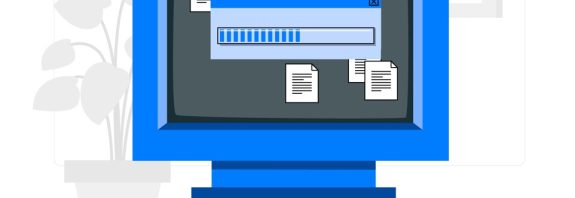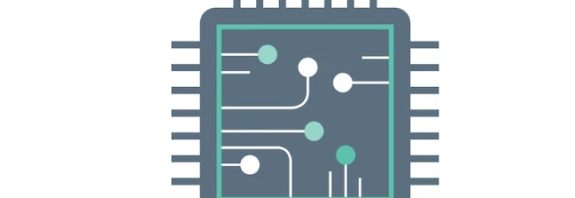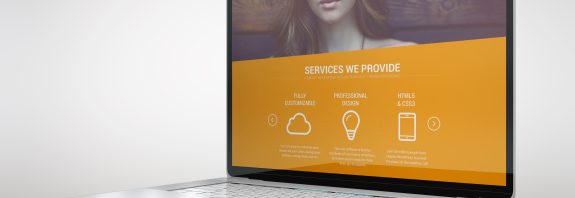How to enable hardware virtualization

How do I enable hardware virtualization? Hardware virtualization (Hardware Virtualization) allows your processor to work effectively with virtual machines, increasing their performance. It is used for technologies such as Intel VT-x or AMD-V. To enable hardware virtualization, you need to enable it in your computer’s BIOS or UEFI.
How do I enable hardware virtualization? – Here’s how to do it:
Steps to enable hardware virtualization:
Restart your computer:
Reboot the computer and during boot press the key to enter BIOS/UEFI. This can be Delete, F2, Esc, F10 or another key, depending on the manufacturer of your motherboard or laptop.
Enter BIOS/UEFI:
After pressing the appropriate key, enter BIOS/UEFI.
Find your virtualization settings:
In the BIOS/UEFI, look for the section related to the processor or advanced settings. The setting may be called “Intel Virtualization Technology”, “Intel VT-x”, “AMD-V”, “SVM Mode” or similar.
These options are usually found under Advanced, CPU Configuration, Chipset, or Northbridge.
Enable virtualization:
After finding the desired option, change its status to “Enabled”.
Save changes and exit:
After enabling virtualization, save the changes. This is usually done by pressing the F10 key, or you will be prompted to select the “Save & Exit” option. Confirm the save and restart your computer.
Check virtualization activation:
After rebooting, you can check if hardware virtualization is enabled. For example, with utilities such as CPU-Z, or through visualization software (such as VirtualBox or VMware), which will display whether virtualization is supported.
Importantly:
If you don’t have a virtualization option in your BIOS/UEFI, your hardware may not support this feature.
After enabling hardware virtualization, you will be able to use virtual machines with improved performance and support for modern virtualization functions.
Is it hardware virtualization?
Hardware virtualization is a technology that allows a single computer to operate as multiple virtual machines (VMs) that can run different operating systems and applications at the same time, using the hardware resources of the processor.
How does it work?
A processor that supports hardware virtualization has additional features that allow it to allocate resources more efficiently between virtual machines. This is achieved with the help of special instructions and technologies, such as:
Intel VT-x is a technology from Intel.
AMD-V is a technology from AMD.
The main components of hardware virtualization:
Hypervisor (Hypervisor):
It is a software layer that runs directly on the hardware (Bare-metal) or on top of the operating system (Hosted) and manages virtual machines. The hypervisor distributes the resources of the processor, memory and other components between different virtual machines.
Virtual machines (Virtual Machines, VMs):
These are isolated environments that can run different operating systems simultaneously on the same physical machine.
Advantages of hardware virtualization:
Efficient use of resources: Allocation of processor resources and other components allows you to run several operating systems and applications on the same computer.
Isolation of environments: Virtual machines operate independently of each other, which increases security and reliability.
Cost reduction: With virtualization, you can reduce the number of physical servers and equipment, which reduces the cost of maintaining them.
Using:
Software Testing: Ability to run different operating systems and environments for testing.
Server Consolidation: Running multiple server services on one physical server.
Cloud computing: The underlying technology that allows you to create and manage cloud environments.
Hardware virtualization significantly increases the performance of virtual machines and allows them to work almost at the same speed as physical computers, using processor resources most efficiently.