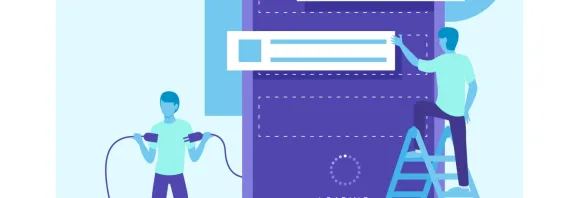What to Do If Your Processor Is Overheating?

Processor Overheating: What to Do and How to Prevent It
What to Do If Your Processor Is Overheating? The processor is the heart of any computer, responsible for executing a wide range of tasks and processing data. However, heavy computer use can cause the processor to heat up. If you’ve noticed that your processor is getting hot, it’s crucial to take steps to prevent potential issues and maintain your computer’s reliability. In this article, we’ll explore what to do when your processor overheats and how to avoid it in the future.
Steps to Address Overheating and Prevent It Moving Forward
- Check Ventilation:
One of the most common causes of processor overheating is poor airflow. Ensure that the ventilation openings on your computer case are not blocked and that the fans are functioning properly. Keep the area around your computer well-ventilated, and consider adding extra fans if necessary to improve airflow. - Inspect the Thermal Paste:
Thermal paste is a substance applied between the processor and its cooler to enhance heat transfer. If the thermal paste is old, dried out, or improperly applied, it can contribute to overheating. Consider replacing the thermal paste and double-checking that the cooler is securely and correctly installed on the processor. - Reduce Workload:
Running resource-intensive tasks like gaming or video editing can push your processor to overheat. To lighten the load, try closing unnecessary programs or lowering graphics settings in games or applications to give your processor some breathing room. - Update Drivers and Operating System:
Outdated drivers or an operating system can lead to inefficient computer performance, including processor overheating. Make sure your drivers and OS are up to date by checking for the latest versions, as updates often include performance optimizations. - Consider Additional Cooling Solutions:
If your processor still runs hot despite taking basic precautions, it might be time to upgrade your cooling system. Options like liquid cooling or additional air coolers can provide more robust heat management, especially for high-performance setups. - Monitor Temperature:
Use software tools to keep an eye on your processor’s temperature in real time. Programs like HWMonitor, Core Temp, or MSI Afterburner can alert you to overheating early, allowing you to take action before damage occurs. Ideally, your processor should stay below 85°C (185°F) under heavy load.
Why Overheating Matters and How to Avoid It
Overheating isn’t just a minor inconvenience—it can lead to serious consequences like system crashes, reduced performance, or even permanent damage to your processor. Prolonged exposure to high temperatures can shorten the lifespan of your hardware, making prevention a priority. Dust buildup is another sneaky culprit; regularly clean the inside of your computer (every 6-12 months) with compressed air to keep fans and heatsinks free of debris.
Conclusion
What to Do If Your Processor Is Overheating? A hot processor can jeopardize your computer’s performance and longevity. But with the right approach, you can manage and prevent overheating effectively. By maintaining good ventilation, updating components like thermal paste, and monitoring your system. You’ll ensure your processor operates safely and efficiently. Stay proactive and address any signs of overheating promptly to keep your computer running smoothly for years to come.