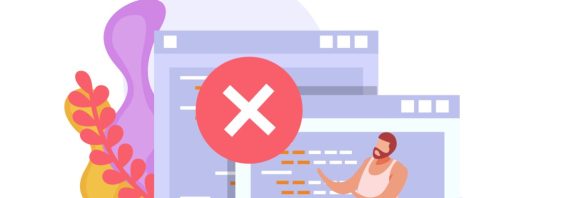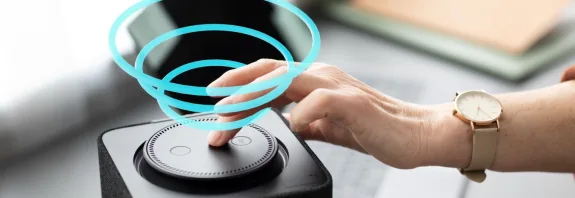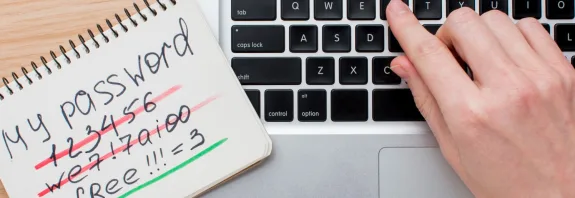How to Change the IP Address on Your Computer
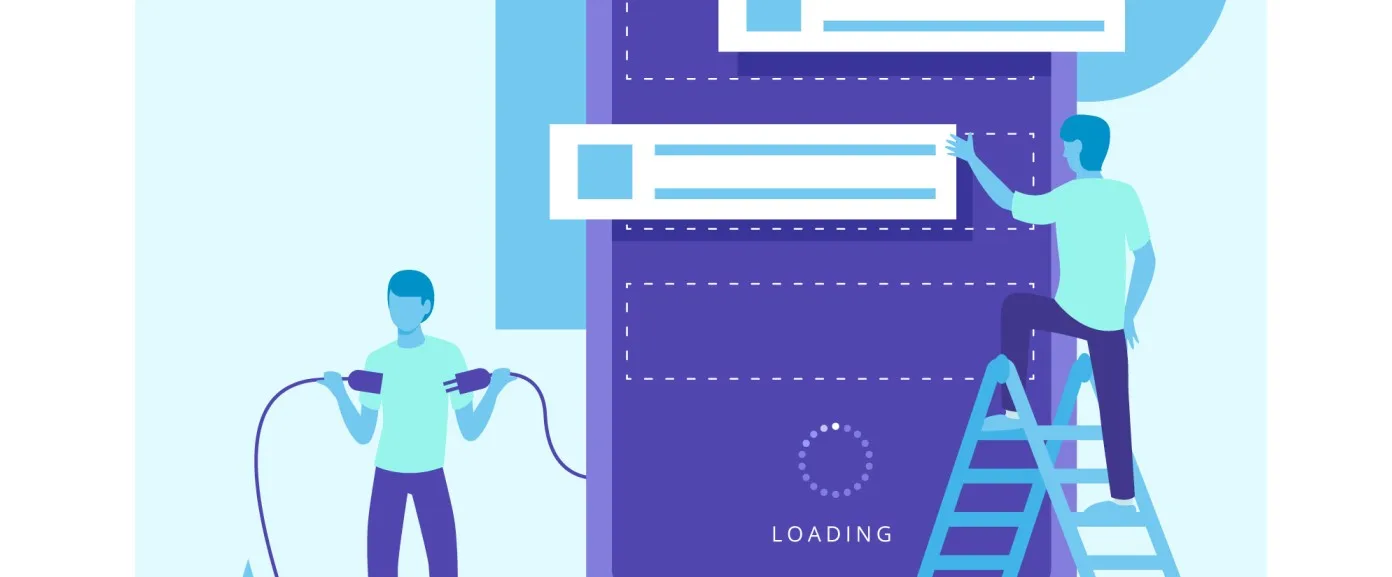
How to Change the IP Address on Your Computer: Step-by-Step Guide and Tips
In this article, we’ll explore several methods How to Change the IP Address running on Your Computer Windows or macOS, along with helpful tips. An IP address is a unique identifier for your computer on a network, enabling communication with other devices and websites. Sometimes, you may need to change your IP address—for example, to troubleshoot connection issues, enhance privacy, or access blocked resources.
What Is an IP Address?
IP addresses come in two types:
- Local (Internal): Used within your home or office network (e.g., 192.168.1.10).
- External (Public): Assigned by your internet service provider (ISP) to identify your device on the global internet (e.g., 87.245.123.45).
You can change either the local or external IP address, depending on your goals.
Method 1: Reboot the Router (Change External IP)
Most ISPs assign dynamic IP addresses, which change automatically when you reboot your router.
- Turn Off the Router:
- Locate the power button on the router or unplug it from the outlet.
- Wait 1–5 Minutes:
- The wait time depends on your ISP; 30 seconds may suffice, but waiting longer ensures a change.
- Turn On the Router:
- Plug it back in and wait for it to fully restart (usually 1–2 minutes).
- Check the New IP Address:
- Open a browser and visit a site like whatismyipaddress.com to see your external IP.
Note: If your ISP uses a static IP address, this method won’t work. Contact your ISP’s support team in such cases.
Method 2: Change Local IP via Network Settings (Windows)
You can manually change the local IP address within your network.
- Open Control Panel:
- Press Win + S, type Control Panel, and select it.
- Go to Network Settings:
- Select Network and Internet > Network and Sharing Center.
- Find the Active Connection:
- Click Change adapter settings in the left pane.
- Open Connection Properties:
- Right-click the active connection (Wi-Fi or Ethernet) > Properties.
- Configure the IP:
- Select Internet Protocol Version 4 (TCP/IPv4) and click Properties.
- Switch to Use the following IP address.
- Enter a new IP address (e.g., 192.168.1.100), subnet mask (usually 255.255.255.0), and gateway (your router’s IP, e.g., 192.168.1.1).
- Save:
- Click OK and close all windows.
Tip: Ensure the new IP doesn’t conflict with other devices on the network.
Method 3: Change Local IP via Network Settings (macOS)
- Open System Settings:
- Click the Apple logo > System Preferences (or System Settings).
- Go to Network:
- Select the Network section.
- Select the Connection:
- In the left pane, choose the active connection (Wi-Fi or Ethernet).
- Configure the IP:
- In the Configure IPv4 field, select Manually.
- Enter the new IP address, subnet mask, and router address.
- Save:
- Click Apply.
Method 4: Use a VPN (Change External IP)
A VPN (Virtual Private Network) allows you to change your external IP address by routing your connection through a server in another country or region.
- Choose a VPN Service:
- Popular options include NordVPN, ExpressVPN, Surfshark (paid) or ProtonVPN (free version available).
- Download and Install the App:
- Visit the service’s official website, download the client for your OS, and install it.
- Connect to a Server:
- Log in to the app, select a country or server (e.g., USA, Germany), and click Connect.
- Check the IP:
- Visit iplocation.net to confirm your IP has changed.
Advantages: Anonymity, access to blocked sites.
Disadvantages: Quality VPNs are paid; free ones may be slow or unsafe.
Method 5: Contact Your ISP
If you need a new static IP address or none of the methods work:
- Call your ISP’s support team.
- Explain your situation (e.g., “I want to change my IP for work purposes”).
- Some ISPs change IPs for free, while others may charge a fee.
How to Check Your Current IP Address?
- External IP: Open a browser and visit whatismyipaddress.com.
- Local IP (Windows): Press Win + R, type cmd, enter ipconfig, and look for the IPv4 Address.
- Local IP (macOS): Go to System Settings > Network > active connection.
Tips for Successfully Changing Your IP
- Clear DNS Cache:
- Windows: In the command prompt, type ipconfig /flushdns.
- macOS: In the terminal, type sudo killall -HUP mDNSResponder.
- Restart Your Computer:
- After changing the local IP, reboot to avoid errors.
- Avoid Conflicts:
- Check which IP addresses are already in use on your network (e.g., via router settings).
- Test the Connection:
- After changing the IP, visit a few websites to ensure the internet works.
Conclusion
How do you change the IP address on your computer? You can change your IP address in several ways, from simply rebooting the router to using a VPN or manually configuring the local address. The method you choose depends on your goal—whether it’s saving time, enhancing privacy, or troubleshooting. Try these steps, and you’ll have a new IP address in no time!