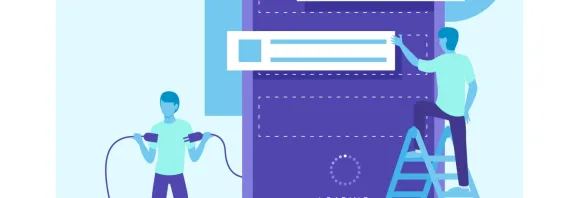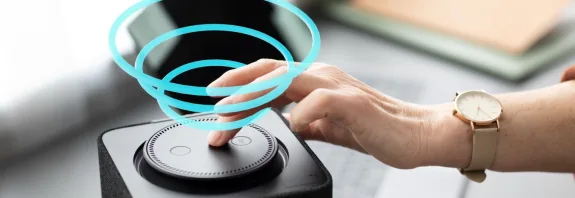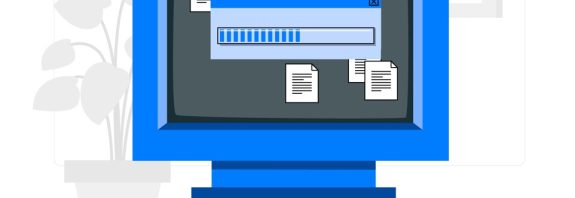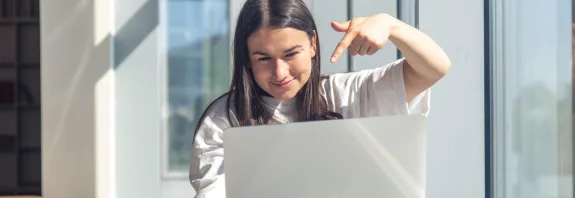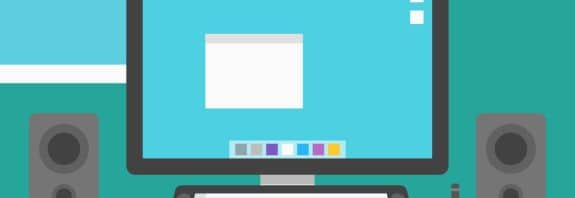How to Find the Wi-Fi Password on Your Computer
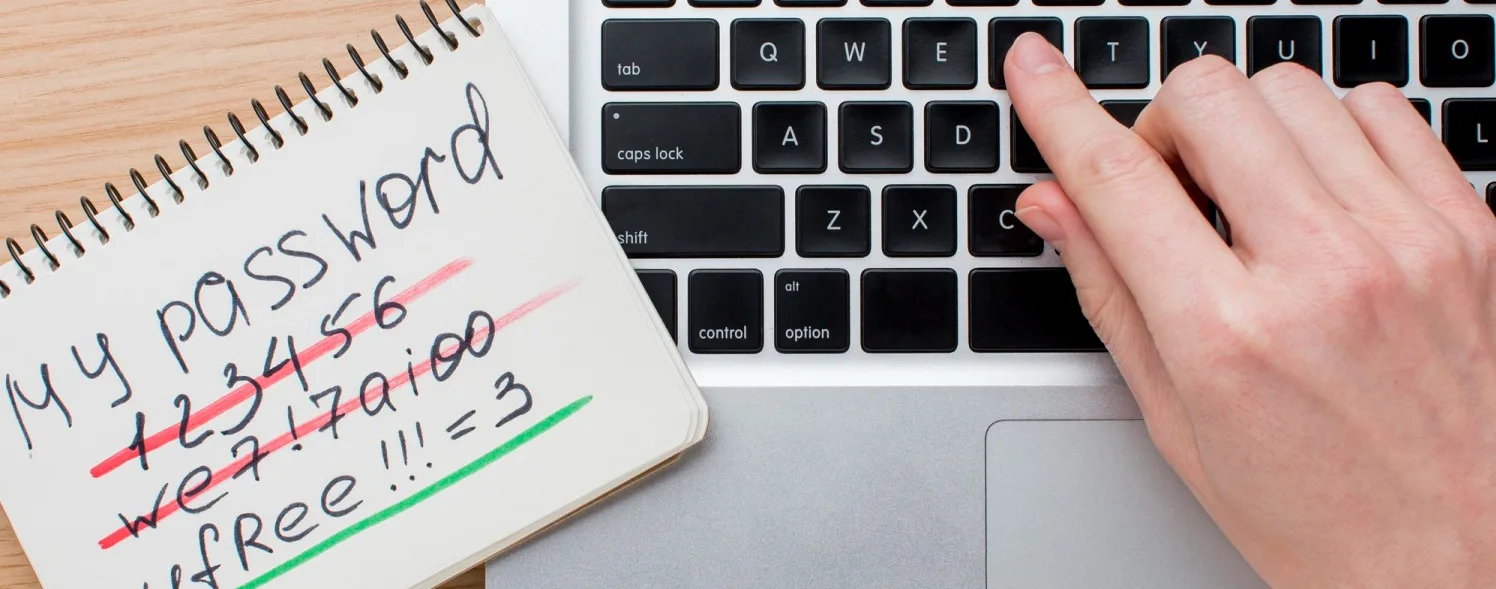
How to Find the Wi-Fi Password on Your Computer? Sometimes, you may need to find the Wi-Fi password for the network your computer is connected to, for example, if you’ve forgotten it or want to connect another device. Fortunately, if your computer is already connected to the network, you can retrieve the password through system settings. This article explains how to do it on Windows and macOS, the two most common operating systems.
How to Find the Wi-Fi Password – Method for Windows
If you’re using a computer with Windows (e.g., Windows 10 or 11), follow these steps:
- Open Control Panel or Settings:
- Press Win + R, type ncpa.cpl, and press Enter. This will open the “Network Connections” window.
- Alternatively, open “Settings” via the Start menu and go to Network & Internet.
- Find the Active Wi-Fi Connection:
- In the “Network Connections” window, locate the “Wi-Fi” icon marked as active (with green signal bars).
- Open Network Properties:
- Right-click the active Wi-Fi connection and select Status.
- In the new window, click Wireless Properties.
- View the Password:
- Go to the Security tab.
- The password will be hidden in the “Network security key” field. Check the Show characters box to reveal the password.
Note: You may need administrative privileges to perform these actions. If you don’t have them, contact the computer’s owner.
How to Find the Wi-Fi Password – Method for macOS
On Apple computers with macOS, you can find the Wi-Fi password using Keychain Access. Here’s how:
- Open Keychain Access:
- Press Command + Space, type Keychain Access, and launch the application.
- Find the Wi-Fi Network:
- In the left column, select the Passwords category.
- In the search bar (top-right corner), type the name of your Wi-Fi network (SSID).
- View the Password:
- Double-click the network in the list.
- In the window that opens, check the Show Password box.
- Enter your computer’s administrator password when prompted, and the Wi-Fi password will be displayed.
Note: If you don’t have access to an administrator account, you won’t be able to view the password.
Alternative Methods
If you can’t find the password through your computer, try these options:
- Check the Router: The default Wi-Fi password is often printed on the back or bottom of the router (if it hasn’t been changed).
- Ask the Network Owner: If it’s not your network, the easiest way is to ask the person who set it up.
- Reset the Router: As a last resort, you can reset the router to factory settings, but this will erase all custom settings.
Conclusion
Finding the Wi-Fi password on your computer is straightforward if you have system access. On Windows, it takes just a few clicks in the network settings, and on macOS, a quick search in Keychain Access does the trick. Hopefully, this guide helped you solve your problem quickly! If you run into issues, double-check each step or seek assistance from a professional.