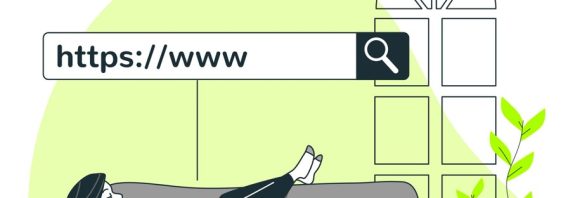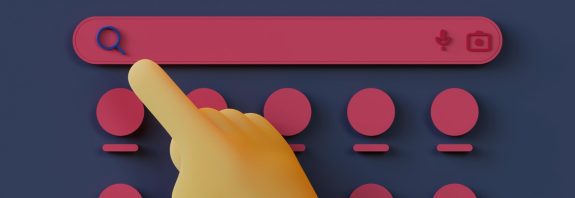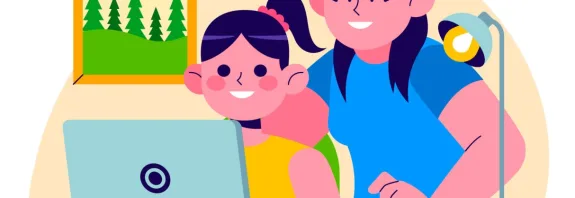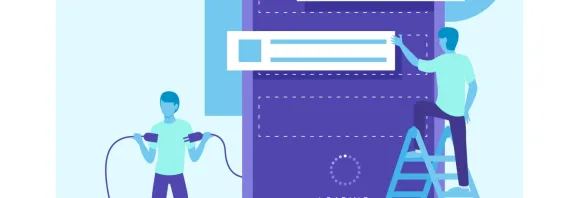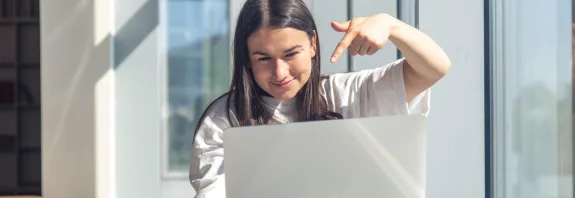How to Disable Geolocation on a Computer?

How to Disable Geolocation on a Computer? Geolocation on a computer allows apps and websites to determine your approximate location, which can be useful for navigation, weather updates, or personalized services. However, if you value privacy or simply don’t want your location tracked, geolocation can be easily disabled. In this article, I’ll explain how to turn off geolocation on Windows and macOS, as well as how to restrict location access in web browsers.
How to Disable Geolocation on Windows
On Windows computers (e.g., Windows 10 or 11), geolocation can be disabled globally or for specific apps. Here’s how:
- Open Privacy Settings:
- Click the Start button (Windows icon) and select Settings (gear icon).
- Go to Privacy.
- Locate Geolocation Settings:
- In the left menu, select Location.
- Disable Geolocation Completely:
- Under Location Service, find Allow location access for this device and click Change.
- Toggle the switch to Off. This disables geolocation for all apps and services.
- Restrict Access for Specific Apps (Optional):
- If you don’t want to disable geolocation entirely, scroll down to Allow apps to access your location.
- Toggle off access for apps that don’t need it.
- Clear Location History (Optional):
- In the same menu, find Location History and click Clear to delete stored location data.
Note: Administrator privileges may be required to make changes.
How to Disable Geolocation on macOS
On macOS computers, geolocation is managed through system settings. Follow these steps:
- Open System Settings:
- Click the Apple logo in the top-left corner and select System Settings (or System Preferences in older versions).
- Go to Privacy Settings:
- Select Security & Privacy.
- Navigate to the Privacy tab.
- Disable Location Services:
- In the left menu, select Location Services.
- If the lock icon at the bottom is locked, click it and enter your administrator password.
- Uncheck Enable Location Services to disable geolocation entirely.
- Restrict Access for Specific Apps (Optional):
- If you want to keep geolocation active for certain apps, uncheck only the apps you don’t trust.
Note: Some system services (e.g., Find My Mac) may require geolocation to be enabled, and the system will notify you if this is the case.
How to Disable Geolocation in Web Browsers
Many websites use geolocation through your browser, even if it’s disabled at the system level. Here’s how to control this in popular browsers:
Google Chrome:
- Click the three dots in the top-right corner and select Settings.
- Go to Privacy and Security > Site Settings > Location.
- Choose Don’t allow sites to see your location.
Mozilla Firefox:
- Click the three lines in the top-right corner and select Settings.
- Go to Privacy & Security > Permissions.
- Click Settings next to Location and select Block new requests.
Safari:
- Open Preferences from the Safari menu.
- Go to the Websites tab > Location.
- Select Deny for all sites or configure individually.
Additional Tips
- Check Network Connections: Geolocation can be estimated via your IP address, even if disabled in the system. Use a VPN to hide your location.
- Update Your System: Ensure your operating system has the latest updates for proper privacy settings functionality.
- Restart Your Computer: Some changes may take effect only after a reboot.
Conclusion: How to Disable Geolocation on a Computer?
Disabling geolocation on your computer is a quick way to enhance your privacy. On Windows and macOS, this is done through privacy settings, while browsers have their own controls. If you’re unsure whether you need geolocation, disable it and check if it affects your apps. I hope this guide helped you easily accomplish this task!