You Have Internet but the Browser Won’t Open Any Pages
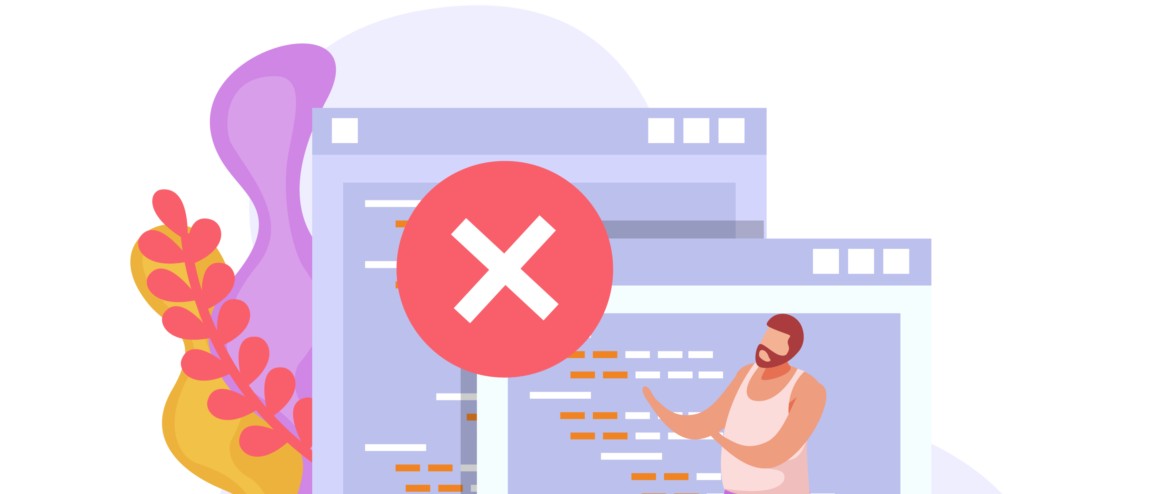
What to Do If You Have Internet but the Browser Won’t Open Any Pages
What to Do If You Have Internet but the Browser Won’t Open Any Pages? It can be frustrating when your Internet connection is active, but no webpage loads in your browser. This issue can stem from various causes, ranging from device settings to network glitches. In this article, we’ll break down the main reasons for this behavior and provide practical steps to fix it.
Possible Causes of the Problem
DNS Issues
DNS (Domain Name System) translates website names (e.g., google.com) into IP addresses. If the DNS server fails, the browser can’t locate the site.
Browser Settings
Corrupted caches, incorrect proxy settings, or extensions might block page loading.
Network Problems
Misconfigured routers, firewalls, or antivirus software can interfere with access.
Viruses or Malware
Malware might redirect traffic or block connections to websites.
Temporary Glitches
Issues on the provider’s side or with a specific website could also be the culprit.
How to Fix the Problem
Here’s a step-by-step guide to restore access to webpages:
1. Check Your Internet Connection
- Confirm the Internet is working: Open a messenger (e.g., Telegram or WhatsApp) or an app that requires a network. If they function, the issue isn’t with the connection.
- Try loading a site by IP address, e.g., type 142.250.190.78 (Google’s IP). If it works, the problem lies with DNS.
2. Restart Your Equipment
- Turn off and on your router (wait 10–20 seconds).
- Reboot your computer or smartphone—this can resolve temporary glitches.
3. Change DNS Server
On a Computer (Windows):
- Go to “Control Panel” → “Network and Internet” → “Network and Sharing Center” → “Change adapter settings.”
- Right-click your connection → “Properties” → select “Internet Protocol Version 4 (TCP/IPv4)” → “Properties.”
- Set DNS to 8.8.8.8 (Google) and 8.8.4.4 as the alternate → “OK.”
On a Smartphone:
- Android: Settings → Wi-Fi → select your network → “Modify network” → “Advanced settings” → enter DNS.
- iPhone: Settings → Wi-Fi → tap “i” next to your network → scroll to “DNS” → enter 8.8.8.8.
- Try alternative DNS like 1.1.1.1 (Cloudflare).
4. Clear Browser Cache
- Google Chrome: Settings → Privacy and security → Clear browsing data → select “Cookies” and “Cache” → “Clear data.”
- Firefox: Settings → Privacy & Security → Data → “Clear Data.”
- Restart the browser and test.
5. Disable Proxy and VPN
- Check for enabled proxies:
- Windows: Settings → Network & Internet → Proxy → turn off all options.
- Browser: Settings → Advanced → System → “Proxy settings” → ensure no unfamiliar addresses are set.
- If using a VPN, disable it temporarily.
6. Check Antivirus and Firewall
- Temporarily disable your antivirus or firewall (e.g., Windows Defender) and see if sites load. If they do, add the browser to the exceptions in your security settings.
7. Try a Different Browser
- Download an alternative browser (e.g., Chrome, Firefox, Edge) and test it. If the issue is isolated to one browser, reinstall it.
8. Scan for Viruses
- Run a scan with an antivirus (e.g., Windows Defender, Malwarebytes). Malware can alter network settings or block access.
9. Reset Network Settings
Windows:
- Settings → Network & Internet → Status → Network reset → “Reset now.”
- The computer will restart, and you’ll need to reconnect to Wi-Fi.
Command Prompt:
- Open CMD as administrator and enter these commands one by one:
- ipconfig /flushdns
- netsh winsock reset
- netsh int ip reset
- Restart your device.
10. Contact Your Provider
- If none of the steps work, reach out to your Internet provider. The issue might be on their end—e.g., restricted server access or technical outages.
Additional Tips
- Ensure your device’s date and time are correct—incorrect settings can disrupt HTTPS connections.
- If only one site is affected, check its status on a service like DownDetector—it might be temporarily down.
Conclusion
If you have Internet, but your browser won’t open pages, the issue often lies with DNS, browser settings, or network glitches. By following these steps, you can quickly diagnose and resolve the problem. In most cases, changing the DNS or restarting your equipment does the trick. If the issue persists, don’t hesitate to seek help from experts—your provider or tech support is always ready to assist!
