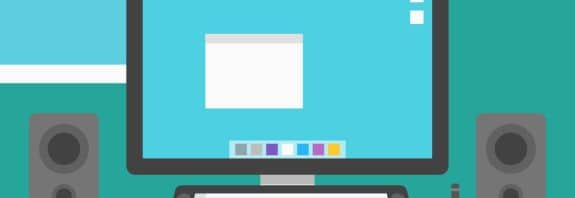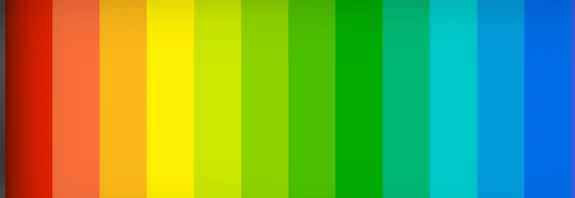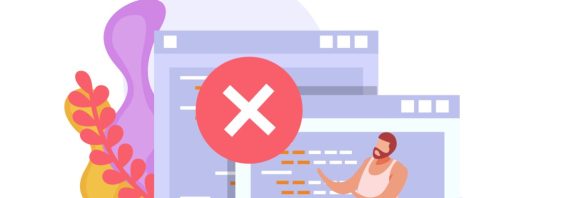Why Is My Monitor Flashing Different Colors

Why Is My Monitor Flashing Different Colors: Causes and Solutions
Why Is My Monitor Flashing Different Colors? If your monitor starts displaying random flashes of red, green, blue, or other hues, it could be a minor issue or a sign of a more serious problem. In this article, we’ll explore the possible reasons behind this phenomenon and how to fix it.
Possible Causes
Cable or Connection Issues
The most common culprit is a damaged or loosely connected cable (HDMI, VGA, DisplayPort, etc.). Poor contact or a faulty cable can disrupt the signal, leading to color distortions.
Monitor Malfunction
Issues with internal components, such as the display matrix or control board, can cause color flashing. This is more common in older or mechanically damaged devices.
Graphics Adapter Problems
A malfunctioning video card (integrated or discrete) in your computer or laptop can result in screen artifacts, including color flashes. Overheating or outdated drivers may also contribute.
Incorrect Settings
Improper resolution, refresh rate, or other display settings can trigger visual anomalies.
Electromagnetic Interference
Devices near the monitor (e.g., speakers or phones) might interfere with the signal.
Monitor Test Mode
Some monitors automatically enter a demonstration mode (cycling through colors) when they don’t receive a signal from the computer.
How to Fix It
Step 1: Check the Connection
- Ensure the cable is securely plugged into both the monitor and the computer.
- Try swapping the cable with another one to rule out damage.
- If using an adapter (e.g., HDMI-to-DisplayPort), verify it’s working properly.
Step 2: Test the Monitor on Another Device
- Connect the monitor to a different computer or laptop.
- If the issue disappears, the problem may lie with your computer (graphics card or settings). If the flashing persists, the monitor is likely at fault.
Step 3: Update or Check Graphics Drivers
- On Windows:
- Open “Device Manager” (Win + X → “Device Manager”).
- Find “Display Adapters,” right-click your graphics card, and select “Update Driver.”
- If updating doesn’t help, download the latest drivers from the manufacturer’s website (NVIDIA, AMD, Intel).
- On macOS: The system updates drivers automatically, but check for updates in “Software Update.”
Step 4: Verify Display Settings
- Go to display settings:
- Windows: “Settings” → “System” → “Display.”
- macOS: “System Preferences” → “Displays.”
- Ensure the refresh rate and resolution match your monitor’s recommended values.
Step 5: Rule Out Interference
- Move other electronic devices away from the monitor.
- Plug the monitor into a different power outlet to eliminate electrical issues.
Step 6: Check for Hardware Failure
- If none of the above works, turn on the monitor without connecting it to a computer. If it still flashes colors, the issue is hardware-related—contact a service center.
Conclusion
A monitor flashing different colors can stem from simple issues (like a loose cable or incorrect settings) or more serious faults (such as a defective graphics card or matrix). Start by checking connections and settings, and if that doesn’t help, test the monitor and computer separately. In most cases, you can resolve the problem yourself, but for hardware defects, it’s best to consult a professional.