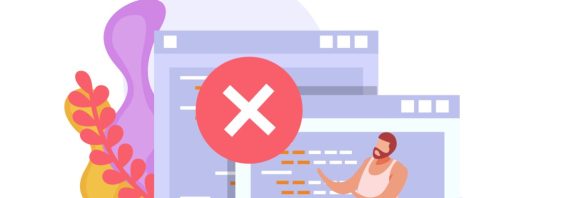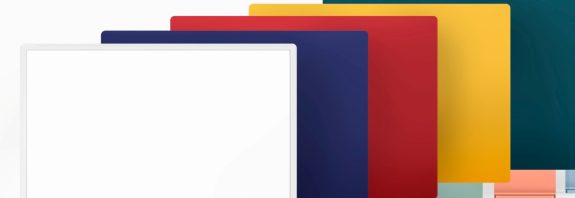Why Face ID Isn’t Working on Your iPhone and How to Fix It
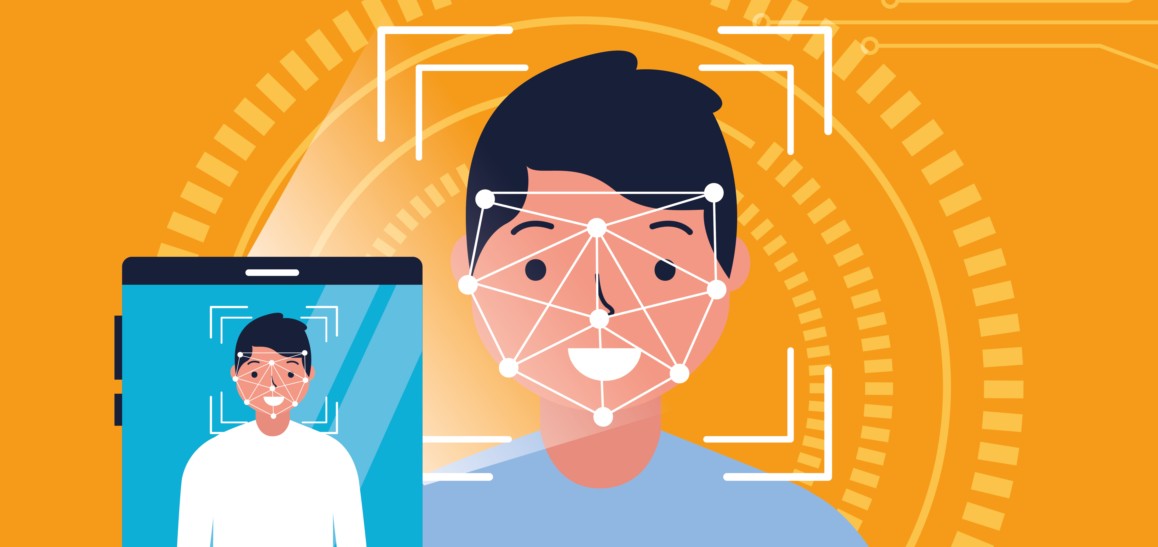
In this article, we’ll explore the main reasons Why Face ID Isn’t Working on Your iPhone It and provide solutions to fix it. Face ID is a convenient and secure facial recognition technology introduced by Apple starting with the iPhone X. However, users sometimes encounter issues where Face ID fails to function. The causes can range from hardware malfunctions to software glitches.
Why Face ID Might Not Work
Issues with TrueDepth Sensors
Face ID relies on the TrueDepth camera system, which can become dirty, damaged, or obstructed.
Software Glitches
Errors in iOS or a faulty update can temporarily disrupt Face ID.
Incorrect Setup
If Face ID wasn’t set up properly or your appearance has significantly changed, the system may fail to recognize your face.
Physical Damage
Dropping your iPhone, water exposure, or mechanical damage can affect the hardware.
Protective Accessories
Cases, screen protectors, or films that cover the front camera might interfere with Face ID.
Disabled Feature
Face ID could be turned off for certain actions in the settings.
How to Fix Face ID Issues
Here are step-by-step recommendations to restore Face ID functionality:
1. Check the TrueDepth Camera
- Ensure the front camera and sensors aren’t blocked by fingers, a case, or a screen protector.
- Wipe the area around the camera with a soft, dry cloth to remove dust, dirt, or fingerprints.
2. Verify Face ID is Enabled
- Go to Settings → Face ID & Passcode and check if the feature is activated for unlocking the phone, App Store purchases, etc.
- Enter your passcode if prompted.
3. Follow Usage Conditions
- Hold the iPhone 25–50 cm (10–20 inches) from your face.
- Ensure your face is fully visible (remove glasses, hats, or masks if they obscure a large portion of your face).
- Check lighting conditions—extremely dim or bright light can hinder scanning.
4. Restart Your iPhone
- A simple reboot can resolve temporary glitches. Press and hold the power button (or power + volume on newer models), turn off the device, then turn it back on.
5. Add an Alternative Appearance
- If your appearance has changed (e.g., you shaved, altered your hairstyle, or wear glasses), add another look:
- Go to Settings → Face ID & Passcode → Set Up an Alternate Appearance and rescan your face.
6. Update iOS
- Check for updates in Settings → General → Software Update. Install the latest iOS version if available, as it may fix software bugs.
7. Reset Face ID
- Try deleting the current Face ID data and setting it up again:
- Go to Settings → Face ID & Passcode → Reset Face ID.
- Then set up Face ID anew.
8. Reset Device Settings
- If the issue persists, reset all settings: Settings → General → Reset → Reset All Settings. This won’t erase your data but will revert system settings to default.
9. Check for Hardware Damage
- If your iPhone has been dropped or exposed to water, the issue might be hardware-related. Visit an authorized Apple service center for diagnostics.
10. Contact Support
- If none of these steps work, reach out to Apple via their official website or visit a service center. The TrueDepth components might need replacement.
Additional Tips
- If you wear a mask, ensure the “Face ID with a Mask” feature is enabled (available on iOS 15.4 and later) in Settings → Face ID & Passcode.
- Avoid using non-original accessories that might block the sensors.
Conclusion
Why Face ID Isn’t Working on Your iPhone, and how can you fix it? In most cases, Face ID issues can be resolved by checking settings, updating the system, or cleaning the sensors. However, if the problem stems from hardware failure, professional repair is necessary. We hope these tips help you quickly restore Face ID and enjoy the convenience of this technology once again!