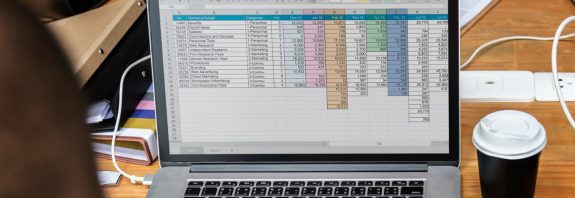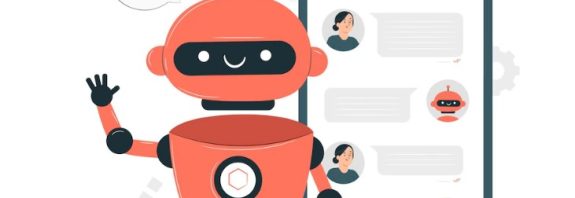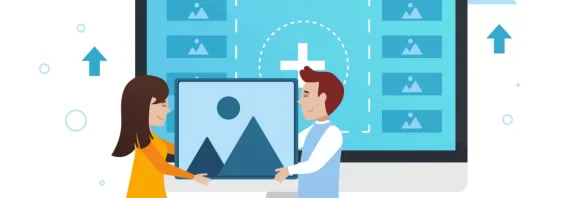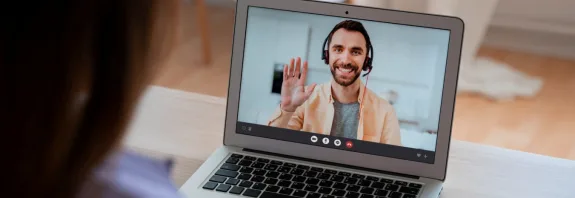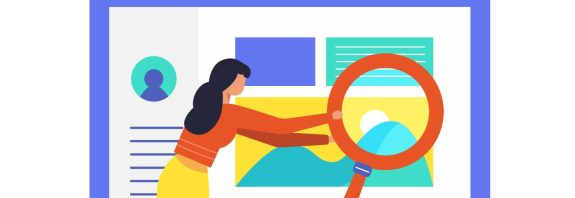How to create a Google form
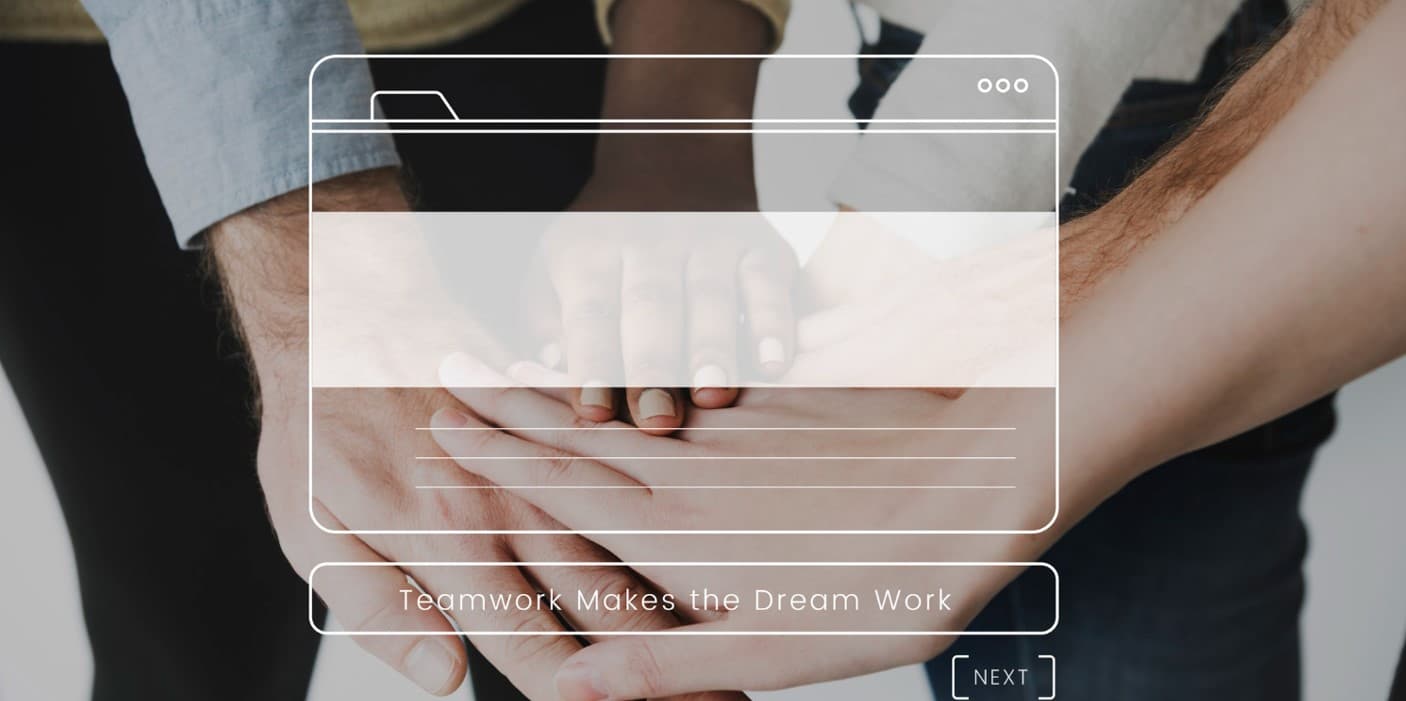
How to Create a Google Form: Step-by-Step Instructions
Have you ever wondered how to create a Google Form? Google Forms is one of the simplest and most convenient tools for collecting information, creating surveys and questionnaires. It allows you to quickly create a form that automatically saves the answers in Google Sheets and allows you to analyze the data. In this article, we will look at how to create a Google Form step by step.
Step 1: Sign in to your Google account
Before you begin, make sure you’re signed in to your Google account. If you do not have an account, you will need to register.
Step 2: Go to Google Forms
Open a web browser and go to forms.google.com.
You will see the Google Forms start page. If this is your first time, you’ll be prompted to choose a template or create a new form from scratch.
Step 3: Choose a template or create a form from scratch
Google provides a variety of templates for different types of surveys: attendance, feedback surveys, event invitations, and more. You can choose a template or click the “Blank Form” button to create your form from scratch.
Step 4: Customize the form
Form Name: Start by entering a name for your form. This will help you and your respondents understand the purpose of the survey.
Description: Add a short description explaining why you are conducting the survey or what the information is needed for.
Step 5: Adding questions
Question types: Google Forms allows you to add different types of questions:
Text: For short answers.
Paragraph: For longer answers.
Multiple choice: The respondent can choose one option from several.
Checkboxes: The respondent can select several options.
Drop-down list: Select one option from the drop-down list.
Scale: To rate something on a scale (eg 1 to 5).
Multiple Choice Grid: A table where you can select options for each row.
Date/Time: To collect date or time information.
Adding new questions: Click on the “+” icon in the toolbar on the right to add a new question.
Mandatory questions: You can make any question mandatory by turning on the appropriate switch below the question.
Step 6: Customize the form design
Theme: You can change the theme of the form by choosing a color scheme or adding an image to the header.
Preview: Click the dot icon to see how your form will look to respondents.
Step 7: Customize the form
Response collection settings: You can limit the number of responses per person, allow respondents to edit their responses, or resubmit the form.
Feedback: Choose whether you want to show respondents their responses after submitting the form.
Restrict access: You can restrict access to the form only to users in your organization or make it available to everyone.
Step 8: Submitting the form
Submitting the form: After completing the settings, click on the “Send” button.
Submission Methods: You can submit the form by email, copy the link to the form, share it on social media, or embed the form on your site.
Step 9: Analysis of responses
View responses: In the “Responses” tab, you can view all responses to your form.
Data storage: You can export answers to Google Sheets for further analysis or storage.
Conclusion to the question of how to create a Google form
Creating a Google Form is a simple and effective way to collect information. You can customize the form to suit your needs while keeping all responses in one place for easy access and analysis. Use this tool to conduct surveys, collect feedback or organize events and you will see how useful it is.