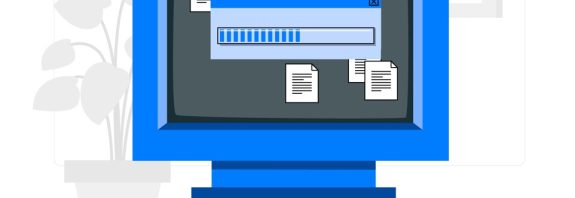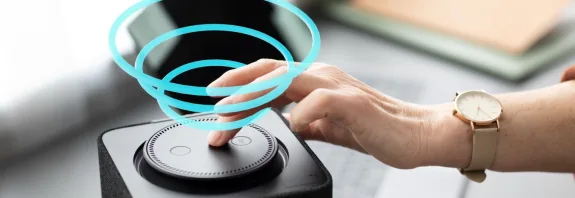How to enable the touchpad on a laptop

How to turn on the touchpad on a laptop? A touchpad on a laptop is a touch panel that functions as a mouse. It allows you to control the cursor, click, scroll and other actions with the touch of your fingers. Enabling the touchpad on your laptop may vary depending on the make and model of your device and the operating system you are using.
Here are a few ways to enable the touchpad on your laptop
- Check for a special key
Many laptops have a function key to turn the touchpad on or off. This is usually a combination of the Fn key and one of the function keys (F1–F12). For example, Fn + F7 or Fn + F9. This key may display a touchpad icon.
- Use Windows settings
If the function key did not help, try to enable the touchpad through the settings of the Windows operating system.
For Windows 10 and 11:
Open “Settings” (Settings):
Press Win + I to open settings.
Go to “Devices” (Devices):
Select “Devices” from the settings menu.
Select “Touchpad” (Touchpad):
In the left menu, find “Touchpad”. Turn it on by moving the slider to the “On” position.
- Check the drivers
Sometimes the problem can be related to the absence or incorrect operation of the touchpad drivers.
Check for driver updates:
Open Device Manager by pressing Win + X and selecting this item.
Find “Mice and other pointing devices” in the list.
Right-click on the device and select “Update driver”.
Reinstall the drivers:
If the update didn’t help, try uninstalling the drivers and restarting the computer. Windows will automatically install the standard driver.
- BIOS (BIOS) or UEFI
In some cases, the touchpad may be disabled in the BIOS or UEFI settings.
Enter BIOS/UEFI:
Reboot the laptop and press the key responsible for entering the BIOS/UEFI (usually Delete, F2 or Esc).
Find the touchpad settings:
In the BIOS or UEFI menu, find the setting related to pointing devices or touchpad and make sure it is enabled.
- Contact the support service
If none of these methods helped, the problem may be hardware, and you should contact the service center or support of the laptop manufacturer.
These steps should help you understand how to enable the touchpad on your laptop.
Touchpads may have different functions depending on the manufacturer and system settings.
The main functions of the touchpad:
Cursor movement: Moving your finger on the touchpad moves the cursor on the screen.
Press: A light touch of the finger on the touchpad performs the action of pressing the left mouse button.
Scrolling: Scrolling with two fingers simultaneously on the touchpad allows you to scroll through pages or lists.
Zoom: Pinch or pinch gestures on the touchpad can be used to zoom in or out.
Multitasking gestures: For example, swiping with three or four fingers can bring up the multitasking menu or switch between open apps.
Touchpad settings:
In most operating systems, you can customize the functionality of the touchpad, change the speed of the cursor, customize gestures, and turn it on or off. This can be done through the settings menu:
Windows: Settings → Devices → Touchpad.
macOS: System Preferences → Trackpad.
Problems with the touchpad:
Touchpad not working: This could be due to the touchpad being disabled, an outdated driver, or hardware issues.
Sensitivity: Adjust the sensitivity and speed of the cursor movement if the touchpad reacts too slowly or quickly.
Not responding to gestures: Make sure the desired gestures are enabled in the touchpad settings.
The touchpad is an important element of the laptop, which makes it much easier to work with the device, especially if you are not using an external mouse.